Body
Use Teams on the desktop or web to delete files. Use SharePoint or OneDrive to recover them.
Delete a file from a channel
-
Go to the Files tab in a channel.
-
Select More options  next to the file and then select Delete.
next to the file and then select Delete.
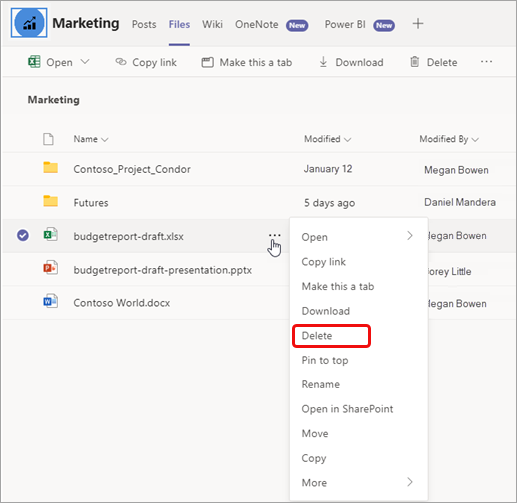
To delete several files at once, select each file by clicking the left side of its row, and then select More options  next to one of the selected files.
next to one of the selected files.
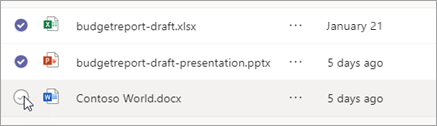
Delete a file from a chat
You can remove a file from a chat message you've already sent by editing the message
If the file you shared to a chat came from your cloud storage (like OneDrive), you can delete the file from the Files list.
-
Open Files on the left side of Teams.
-
Under Cloud storage, select the cloud service where you originally saved the file.
-
Select More options  next to the file and then select Delete.
next to the file and then select Delete.
Recover a deleted channel file
-
Open the channel's Files tab and select Open in SharePoint at the top of the page.
-
In SharePoint, select Recycle bin on the left side of the page.
This will show a list of all files deleted from every channel in the team.
-
Select the file (or files) you want to recover and then select Restore at the top of the page.
Recover a deleted OneDrive file
-
Open Files on the left side of Teams and then select OneDrive.
-
Select Open in OneDrive at the top of the page.
-
In OneDrive, select Recycle bin on the left side of the page, select the file you want to recover, and then select Restore at the top of the page.